I recently installed Linux Mint, Kali Linux, and a few other distros in VMs on VMware ESXi but was frustrated by the default 800×600 screen resolution. Increasing it via the OS’s display settings just rendered the OS unusable until a reboot when it would be back to 800×600 again. Though you can always hold down the ALT key while clicking & dragging to see the contents of too-large windows, that gets old fast, so here’s how to fix it for good.
First, shut down the VM. Now edit the VM’s settings, and click on the video card. For just about every Linux distro I’ve looked at, VMware seems to choose these settings by default:
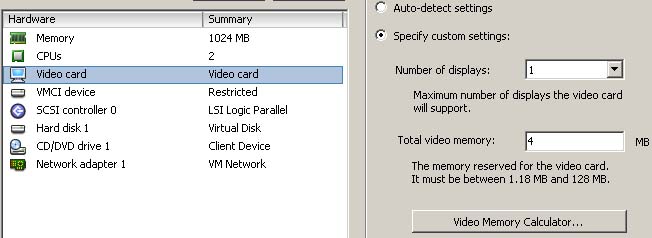
However, 4 MB of video memory is not enough! This is why the OS becomes unusable once you tell it to go bigger than 800×600. It needs more video memory to display larger resolutions. The easy fix is to simply click on the “Video Memory Calculator…” button. Just tell the calculator the largest resolution, color depth, and number of displays you think you’ll ever use and then when you click OK, it’ll fill in the new, higher amount of RAM to the ideal amount, saving you from guesswork.
Now, just fire up the VM and adjust the screen resolution to anything at or below what you put into the calculator, and you’ll be enjoying all those extra pixels.