Ever try to run Windows Update on a Windows 2012 Server but it just sits there forever at “Checking for Updates…”? I did, and here’s how I fixed it.
Recently I was on a large enterprise network with in-house WSUS servers, but they didn’t want to push out updates to this particular group of servers, so we were manually running Windows Update, and it had always worked fine in the past, except for the occasional 15-20 minute wait for a random server that still would eventually snap out of it and let us finish. Then, one particular month we found that most of the Windows 2012 servers would sit at the “Checking for updates…” screen for a lot longer than the occasional 15-20 minutes we’d encountered before. Now we’re talking hours. In fact some servers we left running overnight and came back the next day to find them still sitting there.
Here’s a screen shot of how it looked: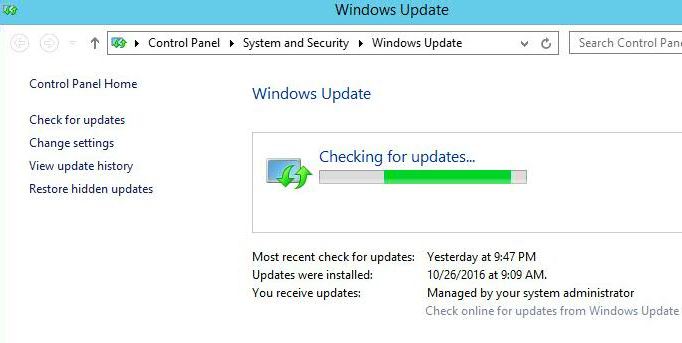
Also, if you try to update the servers via “PC Settings” and “Update and Recovery” instead of through Windows Update in the Control Panel, you get the same result, but with less info: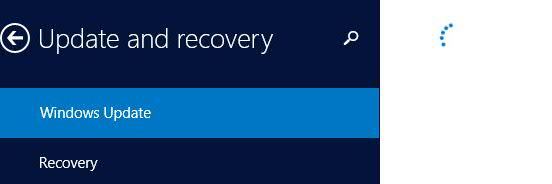
…now it’s just an endlessly spinning circle, instead of an endlessly moving progress bar.
Sometimes a simple reboot was enough to fix it (i.e., after a reboot, a few of the machines that sat all night trying, would now run Windows Update just fine), but other times that wasn’t enough. I’d had bad experiences in the past with deleting/renaming cache directories/files as many posts/sites suggest, so I looked for a less intrusive solution.
It turns out what worked for me was surprisingly simple and non-destructive. Here’s the procedure:
- Launch Windows Update and see the progress bar move while it says “Checking for updates…”
- Leave that window open/running, while you open “Services” and restart the “Windows Update” service.
- Now close the Services window and take another look at the Windows Update window you still have open. It has now stopped searching for updates and will prompt you with the usual button to install the needed updates. Click the button and install whatever updates it lists. When you reboot, Windows Update will function normally (and search in a more reasonable amount of time) again.
I only tried this on Windows Server 2012 VMs, but I would guess that it would also apply to Windows 8 computers too. (Update: It works on 2008 Servers too!)
Good luck,